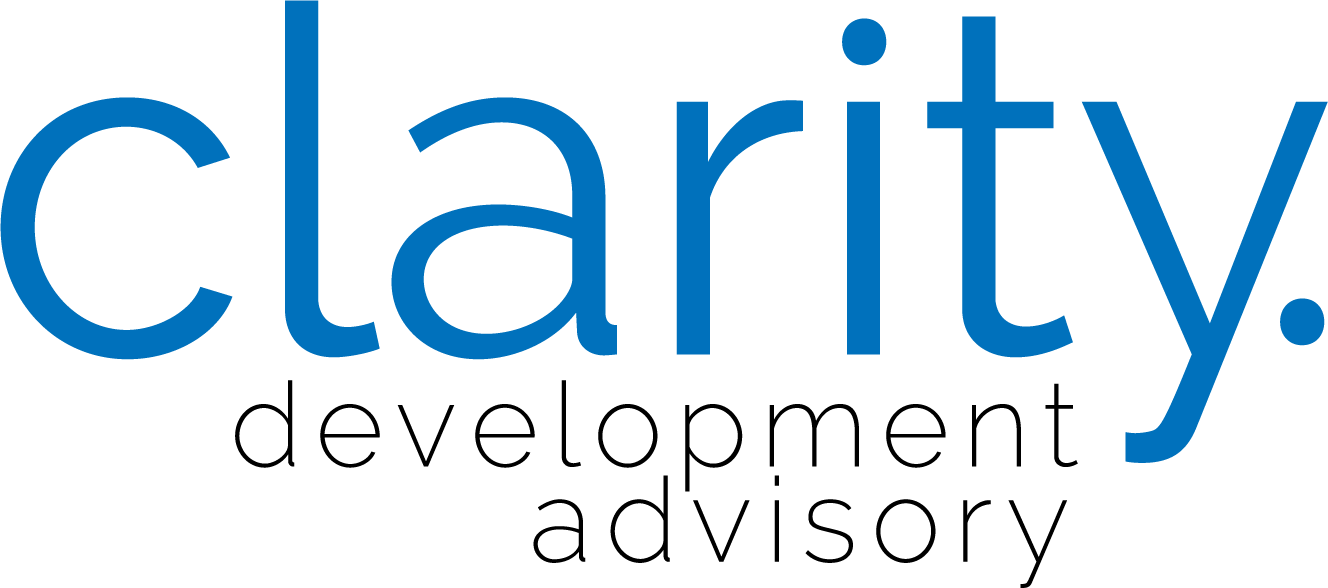Billing Instructions:
1. Clockify
Go down the projects in sequential order in “Billing” folder
Clockify → Reports → Summary → Find the project you are looking for → Calendar - End of the month → Apply filter
Open sub-tabs of each employee → Add hours into Billing Sheet → Change status to “Hours Calculated”
Export → Save as pdf → rename files and put in folder
Notify Project Managers that hours have been added to Billing Sheet
Check for Project Manager notes on hours
2. Quickbooks
Sales → Invoices → Duplicate previous invoice for project → Rename to new invoice number
Input tasks (Complete or Incomplete), hours, service, expenses
If there is an Addendum, must change signed agreement amount in invoice message area
Update the service date to the last day of the month on Billing Sheet
Change date on invoice message
Check for additional fees/receipts folder in the project expenses
If there are
add them to the invoice
or it may be covered by disbursement
Retainer fees will be billed on last bill of the project
Change the charge day, so that it is billed right away, not within the 30 days
Change status to “Invoice Created” on Billing Sheet
Print → Write notes or questions on the printed invoice drafts → Write Project Manager name and hand to them for comments
3. Quickbooks Second Step
After making changes to invoices from project manager comments → Send
Change sheet status to “Invoice Sent” on Billing Sheet
Shred all documents when done